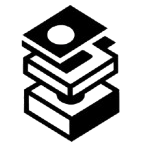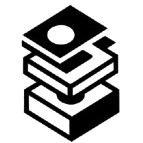In today's digital age, keeping your operating system secure is more crucial than ever. This is especially true for Windows users, who frequently encounter vulnerabilities that can be exploited by malicious actors. One of the essential tools in Microsoft’s arsenal for managing these vulnerabilities is the Windows Emergency Update. In this article, we will explore what Windows Emergency Updates are, their significance, how to manage them, and best practices for maintaining a secure Windows environment.
A Windows Emergency Update is a critical update released by Microsoft to address significant security vulnerabilities or issues in the Windows operating system. Unlike regular updates that are scheduled and rolled out in a more systematic manner, emergency updates are deployed as needed to mitigate immediate threats. These updates are part of Microsoft's commitment to ensuring the safety and security of users' systems.
The necessity for emergency updates arises from the ever-evolving landscape of cybersecurity threats. Cyber attackers continuously develop new methods to exploit software vulnerabilities, making it imperative for software providers like Microsoft to respond swiftly. Emergency updates help protect users from:
- Zero-Day Exploits: These are vulnerabilities that are exploited before the vendor is even aware of them. Emergency updates quickly address these vulnerabilities.
- Widespread Malware Attacks: When a critical vulnerability is discovered that can lead to massive malware infections, emergency updates can help mitigate the damage.
- Data Breaches: By patching security flaws promptly, emergency updates can help prevent unauthorized access to sensitive data.
How to Manage Windows Emergency Updates
Managing Windows Emergency Updates effectively is vital for maintaining system security. Here are some steps to ensure you are protected:
1. Enable Automatic Updates
One of the best ways to ensure that you receive emergency updates as soon as they are available is to enable automatic updates. This setting allows Windows to download and install critical updates automatically, minimizing the risk of being exposed to vulnerabilities.
2. Regularly Check for Updates
Even with automatic updates enabled, it is essential to regularly check for updates manually. Sometimes, users may need to restart their computers to finalize the installation of updates, and checking for updates can ensure that your system is up to date.
3. Read Update Notifications
Whenever Microsoft releases an emergency update, it typically provides details about what the update addresses. Pay attention to these notifications so you can understand the importance of the update and any necessary actions you may need to take.
Best Practices for Maintaining a Secure Windows Environment
In addition to managing emergency updates, maintaining a secure Windows environment involves several best practices:
1. Use Antivirus Software
Using reputable antivirus software is crucial for protecting your system. Regularly update your antivirus definitions to ensure that it can defend against the latest threats.
2. Enable Windows Firewall
The Windows Firewall acts as a barrier between your computer and the internet. Ensure that it is enabled to prevent unauthorized access and monitor incoming and outgoing traffic.
3. Be Cautious with Software Installations
Always download software from trusted sources. Unverified downloads can harbor malware that can compromise your system's security.
4. Back Up Your Data Regularly
Frequent backups can safeguard your data in case of a security breach or system failure. Utilize cloud storage or external hard drives for secure backups.
5. Educate Yourself About Phishing Scams
Phishing scams are often used to trick users into providing sensitive information. Stay vigilant and educate yourself about common phishing tactics to avoid falling victim to these schemes.
Conclusion
Windows Emergency Updates play a crucial role in protecting users from immediate security threats. By understanding what these updates are, why they are necessary, and how to manage them effectively, users can take proactive steps to safeguard their systems. Coupled with other best practices, emergency updates form part of a comprehensive approach to maintaining a secure Windows environment. Always stay informed and ready to act, as cybersecurity is an ongoing process that requires vigilance.